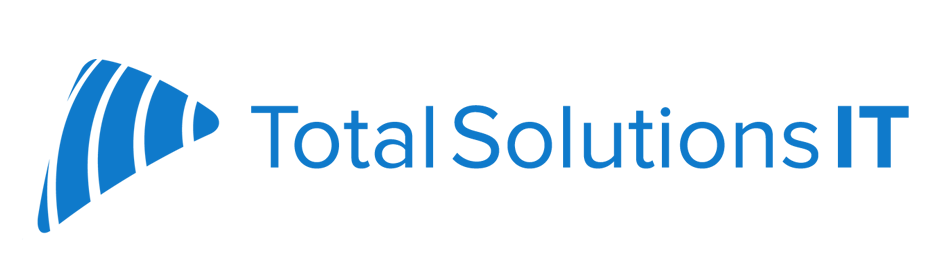How to Set Up Phishing-Resistant MFA in Microsoft 365
Setting up phishing-resistant MFA in Microsoft 365 is a crucial step to protect your account and organization. Here’s a step-by-step guide:
1. Enable MFA for Your Account
- Sign in to the Microsoft 365 Admin Center as a Global Admin.
- Navigate to Azure Active Directory > Users > Multi-Factor Authentication.
- Select the users you want to enable MFA for and click Enable.
2. Implement Conditional Access Policies
Once MFA is enabled, set up Conditional Access policies to further strengthen the security of MFA. This allows you to specify when MFA is required, such as:
- Only allowing MFA from certain trusted devices.
- Requiring MFA when users log in from unfamiliar locations.
Navigate to Azure Active Directory > Security > Conditional Access, then create a new policy that applies MFA in high-risk scenarios.
3. Enable Number Matching in Microsoft Authenticator
Number matching is a new feature that makes MFA verification harder to spoof. Instead of just approving a request, users must input a number shown on the sign-in screen into their Authenticator app, ensuring they know where the request originated.
To enable number matching:
- Go to the Azure Portal > Security > Authentication Methods.
- Under the Microsoft Authenticator settings, turn on Number Matching.
4. Use Phishing-Resistant MFA Methods
To enhance your security posture, consider implementing FIDO2 security keys or certificate-based authentication. These methods offer the highest level of phishing resistance:
- FIDO2 Keys: Users can purchase FIDO2-compliant hardware, such as YubiKeys, and set them up in their Microsoft 365 accounts.
- Certificate-based Authentication: Issue digital certificates to your users for them to use during the login process. This makes it almost impossible for attackers to spoof or steal credentials.
5. Educate Users on Phishing Awareness
Even the best security technologies can be undermined if users are not educated about phishing risks. Regularly train your team on how to recognize phishing attempts and what steps to take when they encounter suspicious activity.
Conclusion
Phishing-resistant MFA is a critical security measure for any Microsoft 365 environment. As new users get familiar with the platform, implementing a robust MFA solution ensures that their accounts are safeguarded against phishing attacks. From using FIDO2 keys to enabling number matching in Microsoft Authenticator, Microsoft 365 offers multiple layers of protection to help users stay safe in an increasingly hostile digital world.
Take these steps to secure your Microsoft 365 accounts today and empower your team to work safely and confidently!